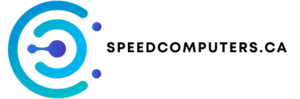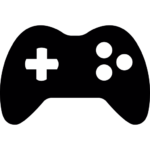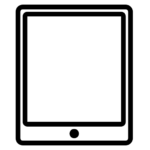Tag Archives: Tech Tips
Tech Tips: Your Guide to a Smarter, Simpler Tech Life
Ever felt completely lost when your computer freezes, or your phone acts strangely? You’re not alone! Technology can be amazing, but it can also be confusing. This article is your guide to conquering the tech world, one simple tip at a time. We’ll explore some essential Tech Tips to help you navigate the digital landscape with confidence. Let’s dive in!
Understanding Your Tech: The First Step to Tech Tips Mastery
Before we get into specific Tech Tips, let’s talk about understanding your devices. Knowing the basics makes everything easier. Think of it like learning the rules of a game before you start playing.
What’s Your Tech Personality?
Are you a gamer, a photographer, a student, or a professional? Your tech needs will differ depending on what you use your devices for. A gamer needs a powerful computer, while a student might just need a reliable laptop for note-taking. Knowing your needs helps you make better choices.
Software vs. Hardware: Tech Tips Decoded
This is important! Software is the programs and apps you use (like Word, or a game). Hardware is the physical parts of your computer or phone (like the keyboard, screen, and processor). Understanding this difference helps you troubleshoot problems more effectively.
5 Essential Tech Tips for Daily Life
Here are five simple Tech Tips that can make your tech experience much smoother:
1. Regular Software Updates: Stay Protected
Think of software updates as tiny patches that fix problems and improve security. Always update your software! This protects your devices from viruses, bugs, and other bad things that could slow down or even break your computer or phone.
2. The Power of Backups: Prevent Data Loss
Imagine losing all your photos, documents, and important files! It’s a nightmare. Regularly backing up your data (to a cloud service or an external hard drive) can prevent this disaster. It’s one of the most crucial Tech Tips you can follow.
3. Password Management: Keep Your Data Safe
Strong and unique passwords for every account are essential. But remembering them all is difficult! Use a password manager. These tools securely store your passwords, making it easy to access your accounts while protecting your data.
4. Understanding Your Internet Connection: Speed and Reliability
A slow internet connection can be frustrating. Understanding your internet speed (measured in Mbps) and how much data you use helps you choose the right internet plan and troubleshoot connection problems.
5. Learn Basic Troubleshooting: Fixing Small Problems Yourself
Most tech problems aren’t as scary as they seem. A simple restart can often fix a frozen program. Learning basic troubleshooting steps, like checking your internet connection or restarting your device, saves you time and stress.
5 Essential Tech Tips for Choosing the Perfect Computer
Buying a computer can feel overwhelming. These Tech Tips will help you choose the right one:
1. Determine Your Budget: Setting Realistic Expectations
How much are you willing to spend? Knowing your budget helps you narrow down your options.
2. Consider Your Needs: What will you use the computer for?
Gaming, work, or just browsing the internet? Different needs require different specifications.
3. Processor Power: The Brain of Your Computer
The processor is the “brain” of your computer. Faster processors mean better performance.
4. RAM and Storage: How Much Space Do You Need?
RAM (Random Access Memory) affects how smoothly your computer runs. Storage (Hard Drive or SSD) determines how much data you can store.
5. Operating System: Windows, macOS, or Chrome OS?
Choose the operating system that best suits your needs and preferences. Windows is the most common, but macOS and Chrome OS have their advantages.
With these Tech Tips, you’re well on your way to mastering the tech world! Remember, technology is constantly evolving, so continuous learning is key. Keep exploring, keep asking questions, and soon you’ll be a tech whiz!
Tech Tips, computer tips, tech support, digital literacy, troubleshooting